Introduction
In this blog, I will share how I incorporate the Eisenhower Matrix into my personal productivity workflow, what my favourite apps are for managing the chaos of my scatterbrain, and some of my tips on how I keep my ever-growing to-do list under control.
Ever since I became interested in topics related to Personal knowledge management (PKM) and productivity, I realised that I had been using concepts similar to the Eisenhower Matrix to some extent without knowing about it.
Who is Eisenhower
“I have two kinds of problems, the urgent and the important. The urgent are not important, and the important are never urgent”
—Dwight D. Eisenhower (34th US President)
That’s the famous quote by Mr Eisenhower that inspired the whole idea of task management, later developed by Stephen Covey, to become the well known, Eisenhower Matrix. I think the quote faithfully boils down a task’s importance and is a useful way to deal with an overflow of tasks. See Eisenhower Matrix Explained for more info.
My Version of the Matrix
The original Eisenhower Matrix contains four quadrant matrix includes: do now, schedule, delegate, and delete. It helps us quickly decide what needs immediate attention, what can be planned, who can handle it, and what to remove. But I often found it hard to use quadrant 3—the delegate step as I am using this in my personal life. I don’t have the option to give my own “not important + urgent” jobs to someone else! Which is why I made my own version with: Do, Date, Defer, and Drop zones.
Here’s a diagrammatic representation of my 4Ds Matrix:
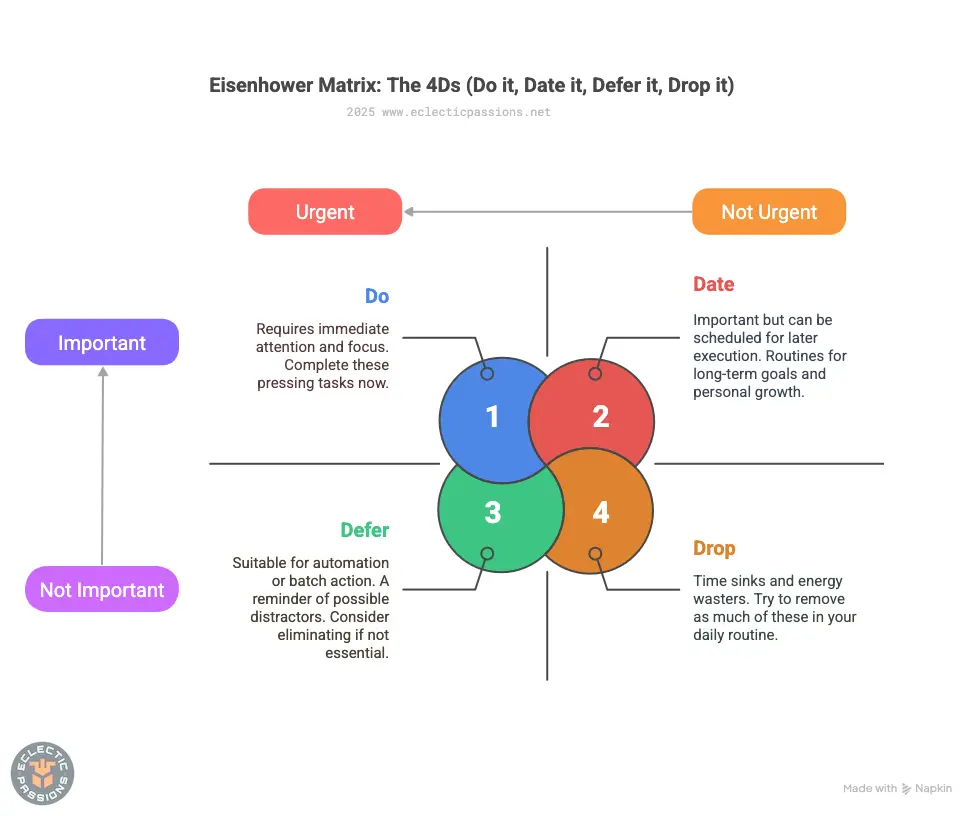
Identifying Task Importance
In the past, I used to tag to-do list items with three levels of urgency: #CompleteNow, #ScheduleLater and #Pending. But now that I read about how the actual Eisenhower Matrix works, I implemented it into my task list by using just two tags: #Important and #Urgent. With a combination of these two tags, it becomes easier to visualise and split tasks into the four quadrants:
- Important & Urgent — DO
- Important & (not) Urgent — DATE
- (not) Important & Urgent — DEFER
- (not) Important & (not) Urgent — DROP
Favourite Productivity Apps
Super Productivity
My most used app to manage my to-dos is Super Productivity. It’s a free, privacy-focused, and open source app that has lots of functionality. I’ve been using it for years on Android and macOS, and it has been continuously improved, with new features being added. I’m not sponsored; just a very happy user. It has a function called “Boards” which offer a 2×2 grid view, perfect for setting up your Eisenhower Matrix. One feature I personally appreciate a lot is WebDAV support—allowing me to store my data privately without using Big Tech companies like Google, Dropbox, Apple, etc. The features are almost endless, so I won’t list them here. Definitely explore the demo or give their GitHub project page a look!
Other productivity management apps I use are:
Obsidian + Dataview plug-in
Sometimes when I’m making notes or writing journal entries in Obsidian, tasks crop up. I will gather tasks from different notes using Dataview queries in a “central/hub” page which let’s me see an overview of all the tasks. Sometimes, if the task is simple, I complete and check it off directly in Obsidian. But if there’s more to be done (subtasks, reminders, etc), I’ll transfer them over to Super Productivity for further processing.
Tasks.org
Tasks is another open source app I use for less important tasks, e.g., groceries, daily errand reminders, routine tasks with reminders (like cleaning tasks). I like the Android widget and its customisability, and again, it is a very good privacy-conscious alternative to the likes of Google Tasks, TickTick, etc.
Analogue (pen & paper)
The last tool I use to manage my endless stream of ideas is actually scribbling it down in my diary. The current diary I’ve settled on since 2024 is the MARK’S EDiT Planner “Semi-A5 Weekly + Notes”, which I have reviewed before. The extra space on the weekly pages is perfect for brain dumping thoughts and ideas. I don’t think this can be replaced by typing on an electronic device. There is one area which I have not explored; which is voice notes/dictation. Maybe that is a viable option for some, especially if thoughts are fleeting and you work in an environment that doesn’t allow you to write on the spot.
Tackling Tasks: My Tips
As a perfectionist and person with procrastination tendencies, I like to use some tricks to help with my productivity. Hope you find at least one useful for your use case!
- “Eat the Frog” technique: Do the hardest, most pressing task, first thing in the morning.
- Prevent decision paralysis: Choose one important task to complete the night before, so you have a clear aim of the first task to do in the morning.
- Try filling the third quadrant first (Defer, urgent but not important): You will see how time we’re wasting on non-important things. Try to complete tasks that are actually important.
- Do weekly reviews: Keep tasks and goals in check: It’s easy to just write it down and let it slide down the list.
- Break down big tasks: Smaller chunks or sub-tasks are a great way to get things started and maintain a momentum. When faced with a big/complex task, it’s easy to give up before even starting.
- Restart nuke: If your to-do list is unbearably cluttered and you don’t know how to start over; give yourself a scenario—you only have one week/month left to live, what would be your priority?
- Commute time = golden opportunity: I personally love reviewing tasks on the commute (assuming you’re not driving!). It’s a great time where you can just focus on any relatively low-level, maintenance-type tasks and reviewing things.
- Pomodoro: I guess this is a very well known tip already, but it’s still worth a mention. I definitely feel less tired and more focused when I have a Pomodoro timer running while completing tasks.
- Logging wins: Sure, ticking or crossing off a completed task feels good (especially with apps that give a celebratory sound or visual cue), but I think actually writing down/journaling our achievements is a great way to see progress. It doesn’t have to be public, it’s just for yourself to review when looking back.
- Distraction killers: If you’re the type to get distracted easily, I suggest trying out minimalist Android launchers like Before or Niagara. It really cuts down the noise. I personally have gone down the route of installing time-sink social media apps (like Instagram) on the Work Profile. I don’t see it at all unless I turn on the profile. This cut down my screen time drastically.
Conclusion
As a solo individual trying to increase productivity with the Eisenhower Matrix, I hope you found this little guide useful. You can let me know by leaving a comment on the Mastodon account associated with this WordPress blog with the FOLLOW button at the footer below.

